How to Use GSAP Animations in Webflow for More Dynamic and Engaging Websites
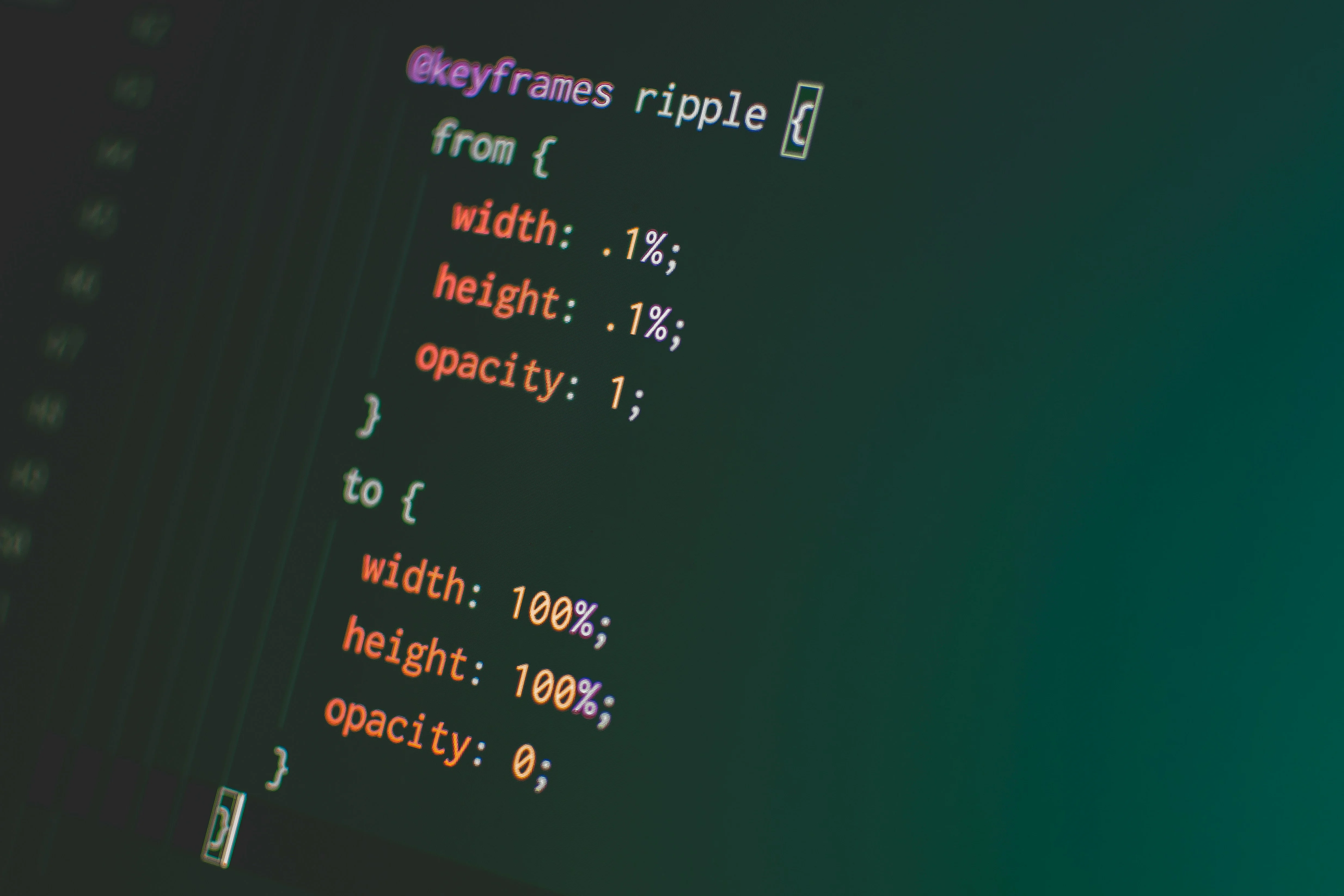
Web animations are no longer simply aesthetic elements - they've become essential for creating engaging, immersive user experiences. Among the animation libraries available, GSAP (GreenSock Animation Platform) stands out as one of the most powerful and flexible. When combined with Webflow, a popular no-code design platform, GSAP can transform ordinary websites into captivating interactive experiences. In this article, we'll explore why using GSAP animations is important in a Webflow project, and how to integrate them effectively.
Why Use GSAP Animations in Webflow?
1. Optimized Performance:
GSAP is renowned for its high performance and ability to handle complex animations without slowing down site loading or navigation. Unlike some other CSS libraries or animation methods, GSAP is designed to optimize every frame, guaranteeing smooth animations even on less powerful devices.
2. Granular Control:
GSAP offers exceptional control over animations. With features such as timelines, custom acceleration curves and event management, you can create complex animation sequences and precisely orchestrate their behavior. This allows you to add smooth transitions and synchronized animations that dramatically enhance the user experience.
3. Maximum Compatibility:
GSAP is compatible with all modern browsers and offers effective fallbacks for older browsers. This ensures that your animations work consistently, whatever browser the user is using.
4. Creative Flexibility:
GSAP isn't limited to simple animations; it supports advanced transformations, SVG morphs, parallax scrolling and much more. When you use GSAP with Webflow, you can take advantage of Webflow's visual editor while integrating advanced animations not possible with Webflow's native animations.
5. Enhanced User Experience:
Des animations bien conçues peuvent guider les utilisateurs, attirer l’attention sur des éléments spécifiques, et fournir des indices visuels qui améliorent la navigation et l’expérience utilisateur globale. Les sites utilisant GSAP se démarquent souvent par leur interactivité et leur dynamisme.
Step-by-Step Guide to Integrating GSAP in Webflow
Integrating GSAP into Webflow requires a few simple steps. Here's how:
Step 1: Add GSAP to Your Webflow Project
1. Include GSAP via a CDN
Go to Webflow's Project Settings panel. Go to the Custom Code section and add the GSAP CDN script to your project's <head> tag. Use the following code:
<script src="https://cdnjs.cloudflare.com/ajax/libs/gsap/3.12.2/gsap.min.js"></script>You can also include additional GSAP plugins, such as ScrollTrigger, for scroll-based animations:
<script src="https://cdnjs.cloudflare.com/ajax/libs/gsap/3.12.2/ScrollTrigger.min.js"></script>
2. Publish your site
Once you've added the script, publish your site so that GSAP is available.
Step 2: Prepare Your Webflow Elements
1. Setting up classes and IDs
Use the Webflow editor to assign classes and IDs to the elements you wish to animate. This step is essential, as GSAP selects the elements to be animated via their classes or IDs.
2. Designing the Structure in Webflow
Make sure your elements are well organized in the Webflow elements panel. Use well-defined containers, sections and divs to give you greater control over animation behavior.
Step 3: Add GSAP Animation Code
1. Access the Page Settings panel
Go to the page of your choice in Webflow and open Page Settings. Under Custom Code, paste the GSAP JavaScript code into the <body> section.
2. Writing your GSAP code
Start with a simple script to animate an element. For example, to drag an element with the .box class from left to right, use the following code:
<script>
document.addEventListener("DOMContentLoaded", function() {
gsap.to(".box", { x: 300, duration: 2 });
});
</script>This moves the .box element 300 pixels to the right in 2 seconds.
Step 4: Use ScrollTrigger for Scroll-Based Animations
For scroll-based animations, GSAP offers the ScrollTrigger plugin, which is extremely powerful. Here's how to use it:
1. Add the ScrollTrigger Plugin to your Project
Include the ScrollTrigger CDN script as described in Step 1.
2. Set up a ScrollTrigger animation
For example, to make a .section element appear when it enters the :
<script>
document.addEventListener("DOMContentLoaded", function() {
gsap.registerPlugin(ScrollTrigger);
gsap.from(".section", {
scrollTrigger: ".section",
opacity: 0,
y: 50,
duration: 1,
});
});
</script>This makes the .section element appear progressively, increasing its opacity and moving it up and down as the user scrolls down.
Step 5: Test and Optimize
1. Test on different browsers and devices
Check that your animations work correctly on different browsers and devices. Adjust animation settings if necessary to ensure a consistent experience.
2. Optimize for performance
Use your browser's development tools to monitor the impact of animations on performance. Avoid using too many simultaneous animations, and ensure that your JavaScript files are loaded asynchronously.
Conclusion
The integration of GSAP animations in Webflow opens up new creative possibilities for web designers. It enables the creation of immersive experiences that capture users' attention and improve engagement. Whether you're a small business looking to stand out from the crowd, or a large brand looking to create more dynamic interactions, GSAP with Webflow is a smart choice.
By following the steps outlined above, you can integrate GSAP animations into your Webflow projects smoothly and efficiently. Remember that animations should be used to enhance the user experience, not to overload it. Wise use of animations can transform your website and make your projects more memorable and engaging.
By following this guide, you'll be able to harness the power of GSAP in Webflow and create websites that don't just look good, but genuinely captivate and engage users.
Related insights
Contact us
To guarantee a perfectly tailored response to your specific web design requirements, we invite you to contact us for a personalized proposal.








